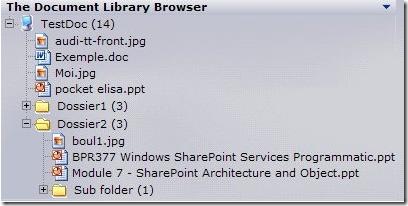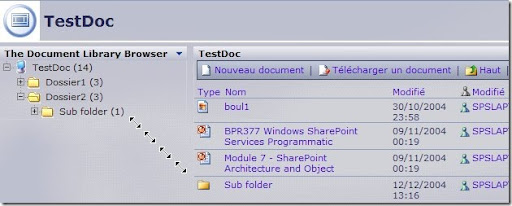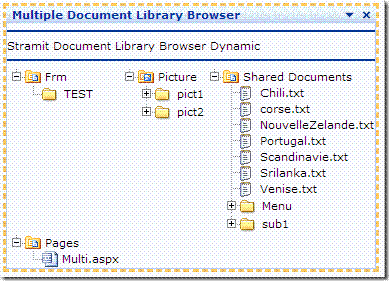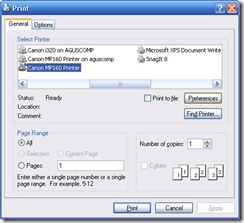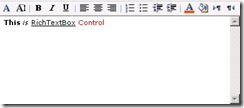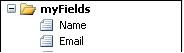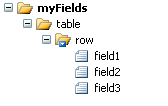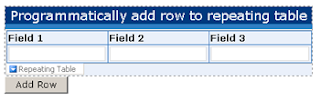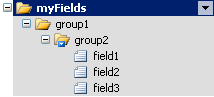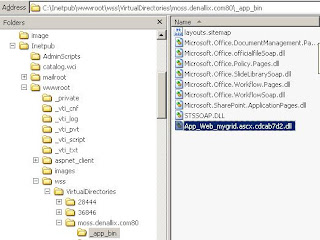Recently, I want to access my temporary Internet Explorer files based on some filter (for example: get all jpg files which are downloaded from http://www.google.com or get all pdf files which are downloaded from http://www.yahoo.com) and get their absolute path in order to copy them to another folder. I hardly found articles that can help me to do it. Usually they don't solve all my problem. Most of all articles gives code about deleting temporary Internet Explorer files , not getting and manipulating it. After googling a few hours, I found some articles that (although not completely) solve my problems.
First , article from this blog http://blog.datalisto.com/2008/08/accessing-contents-of-ie-cache.html gives a solution about how to convert url like http://www.google.com/images/nav_logo3.png to its actual path C:\Documents and Settings\agoesz\Local Settings\Temporary Internet Files\Content.IE5\FMGZR189\nav_logo3[1].png using GetUrlCacheEntryInfo method from Wininet.dll assembly. This article also help you to understand how Internet Explorer store its temporary files.
Second, articles from this blog http://omnicode.blogspot.com/2008/04/extract-urls-from-internet-explorerie.html gives a solution (this is the code : http://omniware.googlepages.com/getIEhistory.html ) about how to enumerate / list all the history in our Temporary Internet Explorer folder.
I combine this two solution to solve my problem.
Here are the code. This code is done using C# on Console Application.
using System;
using System.Collections.Generic;
using System.Text;
using System.IO;
using System.Runtime.InteropServices;
using FILETIME = System.Runtime.InteropServices.ComTypes.FILETIME;
namespace ConsoleApplication1
{
class Program
{
#region Get Files URL From Cache
//Declare the WIN32 API calls to get the entries from IE's history cache
[DllImport("wininet.dll", SetLastError = true)]
public static extern IntPtr FindFirstUrlCacheEntry(string lpszUrlSearchPattern, IntPtr lpFirstCacheEntryInfo, out UInt32 lpdwFirstCacheEntryInfoBufferSize);
[DllImport("wininet.dll", SetLastError = true)]
public static extern long FindNextUrlCacheEntry(IntPtr hEnumHandle, IntPtr lpNextCacheEntryInfo, out UInt32 lpdwNextCacheEntryInfoBufferSize);
[DllImport("wininet.dll", SetLastError = true)]
public static extern long FindCloseUrlCache(IntPtr hEnumHandle);
[DllImport("Wininet.dll", SetLastError = true, CharSet = CharSet.Auto)]
public static extern Boolean GetUrlCacheEntryInfo(String lpxaUrlName, IntPtr lpCacheEntryInfo, ref int lpdwCacheEntryInfoBufferSize);
[StructLayout(LayoutKind.Sequential)]
public struct INTERNET_CACHE_ENTRY_INFO
{
public UInt32 dwStructSize;
public string lpszSourceUrlName;
public string lpszLocalFileName;
public UInt32 CacheEntryType;
public UInt32 dwUseCount;
public UInt32 dwHitRate;
public UInt32 dwSizeLow;
public UInt32 dwSizeHigh;
public FILETIME LastModifiedTime;
public FILETIME ExpireTime;
public FILETIME LastAccessTime;
public FILETIME LastSyncTime;
public IntPtr lpHeaderInfo;
public UInt32 dwHeaderInfoSize;
public string lpszFileExtension;
public UInt32 dwExemptDelta;
};
public static class Hresults
{
public const int ERROR_SUCCESS = 0;
public const int ERROR_FILE_NOT_FOUND = 2;
public const int ERROR_ACCESS_DENIED = 5;
public const int ERROR_INSUFFICIENT_BUFFER = 122;
public const int ERROR_NO_MORE_ITEMS = 259;
};
//private static void getUrlEntriesInHistory(TextWriter writer)
private static List<string> getUrlEntriesInHistory(string sourceUrlFilter, string fileExtensionFilter)
{
List<string> filesList = new List<string>();
IntPtr buffer = IntPtr.Zero;
UInt32 structSize;
const string urlPattern = "Visited:";
//This call will fail but returns the size required in structSize
//to allocate necessary buffer
IntPtr hEnum = FindFirstUrlCacheEntry(null, buffer, out structSize);
try
{
if (hEnum == IntPtr.Zero)
{
int lastError = Marshal.GetLastWin32Error();
if (lastError == Hresults.ERROR_INSUFFICIENT_BUFFER)
{
//Allocate buffer
buffer = Marshal.AllocHGlobal((int)structSize);
//Call again, this time it should succeed
//hEnum = FindFirstUrlCacheEntry(urlPattern, buffer, out structSize);
hEnum = FindFirstUrlCacheEntry(null, buffer, out structSize);
}
else if (lastError == Hresults.ERROR_NO_MORE_ITEMS)
{
Console.Error.WriteLine("No entries in IE's history cache");
//return;
return filesList;
}
else if (lastError != Hresults.ERROR_SUCCESS)
{
Console.Error.WriteLine("Unable to fetch entries from IE's history cache");
//return;
return filesList;
}
}
INTERNET_CACHE_ENTRY_INFO result = (INTERNET_CACHE_ENTRY_INFO)Marshal.PtrToStructure(buffer, typeof(INTERNET_CACHE_ENTRY_INFO));
//writer.WriteLine(result.lpszSourceUrlName);
string fileUrl = result.lpszSourceUrlName.Substring(result.lpszSourceUrlName.LastIndexOf('@') + 1);
if (fileUrl.Contains(sourceUrlFilter) && fileUrl.EndsWith(fileExtensionFilter))
{
//Console.WriteLine(fileUrl);
filesList.Add(fileUrl);
}
// Free the buffer
if (buffer != IntPtr.Zero)
{
try { Marshal.FreeHGlobal(buffer); }
catch { }
buffer = IntPtr.Zero;
structSize = 0;
}
//Loop through all entries, attempt to find matches
while (true)
{
long nextResult = FindNextUrlCacheEntry(hEnum, buffer, out structSize);
if (nextResult != 1) //TRUE
{
int lastError = Marshal.GetLastWin32Error();
if (lastError == Hresults.ERROR_INSUFFICIENT_BUFFER)
{
buffer = Marshal.AllocHGlobal((int)structSize);
nextResult = FindNextUrlCacheEntry(hEnum, buffer, out structSize);
}
else if (lastError == Hresults.ERROR_NO_MORE_ITEMS)
{
break;
}
}
result = (INTERNET_CACHE_ENTRY_INFO)Marshal.PtrToStructure(buffer, typeof(INTERNET_CACHE_ENTRY_INFO));
//writer.WriteLine(result.lpszSourceUrlName);
fileUrl = result.lpszSourceUrlName.Substring(result.lpszSourceUrlName.LastIndexOf('@') + 1);
if (fileUrl.Contains(sourceUrlFilter) && fileUrl.EndsWith(fileExtensionFilter))
{
//Console.WriteLine(fileUrl);
filesList.Add(fileUrl);
}
if (buffer != IntPtr.Zero)
{
try { Marshal.FreeHGlobal(buffer); }
catch { }
buffer = IntPtr.Zero;
structSize = 0;
}
}
}
finally
{
if (hEnum != IntPtr.Zero)
{
FindCloseUrlCache(hEnum);
}
if (buffer != IntPtr.Zero)
{
try { Marshal.FreeHGlobal(buffer); }
catch { }
}
}
return filesList;
}
#endregion
const int ERROR_FILE_NOT_FOUND = 2;
#region Convert Files URL to Actual Directory URL
struct LPINTERNET_CACHE_ENTRY_INFO
{
public int dwStructSize;
IntPtr lpszSourceUrlName;
public IntPtr lpszLocalFileName;
int CacheEntryType;
int dwUseCount;
int dwHitRate;
int dwSizeLow;
int dwSizeHigh;
FILETIME LastModifiedTime;
FILETIME Expiretime;
FILETIME LastAccessTime;
FILETIME LastSyncTime;
IntPtr lpHeaderInfo;
int dwheaderInfoSize;
IntPtr lpszFileExtension;
int dwEemptDelta;
}
private static string GetPathForCachedFile(string fileUrl)
{
int cacheEntryInfoBufferSize = 0;
IntPtr cacheEntryInfoBuffer = IntPtr.Zero;
int lastError; Boolean result;
try
{
// call to see how big the buffer needs to be
result = GetUrlCacheEntryInfo(fileUrl, IntPtr.Zero, ref cacheEntryInfoBufferSize);
lastError = Marshal.GetLastWin32Error();
if (result == false)
{
if (lastError == ERROR_FILE_NOT_FOUND) return null;
}
// allocate the necessary amount of memory
cacheEntryInfoBuffer = Marshal.AllocHGlobal(cacheEntryInfoBufferSize);
// make call again with properly sized buffer
result = GetUrlCacheEntryInfo(fileUrl, cacheEntryInfoBuffer, ref cacheEntryInfoBufferSize);
lastError = Marshal.GetLastWin32Error();
if (result == true)
{
Object strObj = Marshal.PtrToStructure(cacheEntryInfoBuffer, typeof(LPINTERNET_CACHE_ENTRY_INFO));
LPINTERNET_CACHE_ENTRY_INFO internetCacheEntry = (LPINTERNET_CACHE_ENTRY_INFO)strObj;
//INTERNET_CACHE_ENTRY_INFO internetCacheEntry = (INTERNET_CACHE_ENTRY_INFO)strObj;
String localFileName = Marshal.PtrToStringAuto(internetCacheEntry.lpszLocalFileName); return localFileName;
}
else return null;// file not found
}
finally
{
if (!cacheEntryInfoBuffer.Equals(IntPtr.Zero)) Marshal.FreeHGlobal(cacheEntryInfoBuffer);
}
}
#endregion
[STAThread]
static void Main(string[] args)
{
string urlFilter = "http://www.google.com";
string fileExtensionFilter = "png";
List<string> myFiles = getUrlEntriesInHistory(urlFilter, fileExtensionFilter);
foreach (string actualPathName in myFiles)
{
string realPath = GetPathForCachedFile(actualPathName);
Console.WriteLine("actualPathName : " + actualPathName);
Console.WriteLine("realPath : " + realPath);
}
}
}
}
Here is the screenshot of the result in my computer :
after you get the absolute path, you can manipulate it as you wish, such as moving it to another folder etc
Note:
I know this code is not well-tested and may be not efficient, there are two struct defined with almost same content,just different data type. Use it at your own risk. It works on my machine. But it may be not working in yours. I just combine the codes from above sites and it worked. It's enough for me :) If you have another solution better than this. Please let me know. Hope it helps.